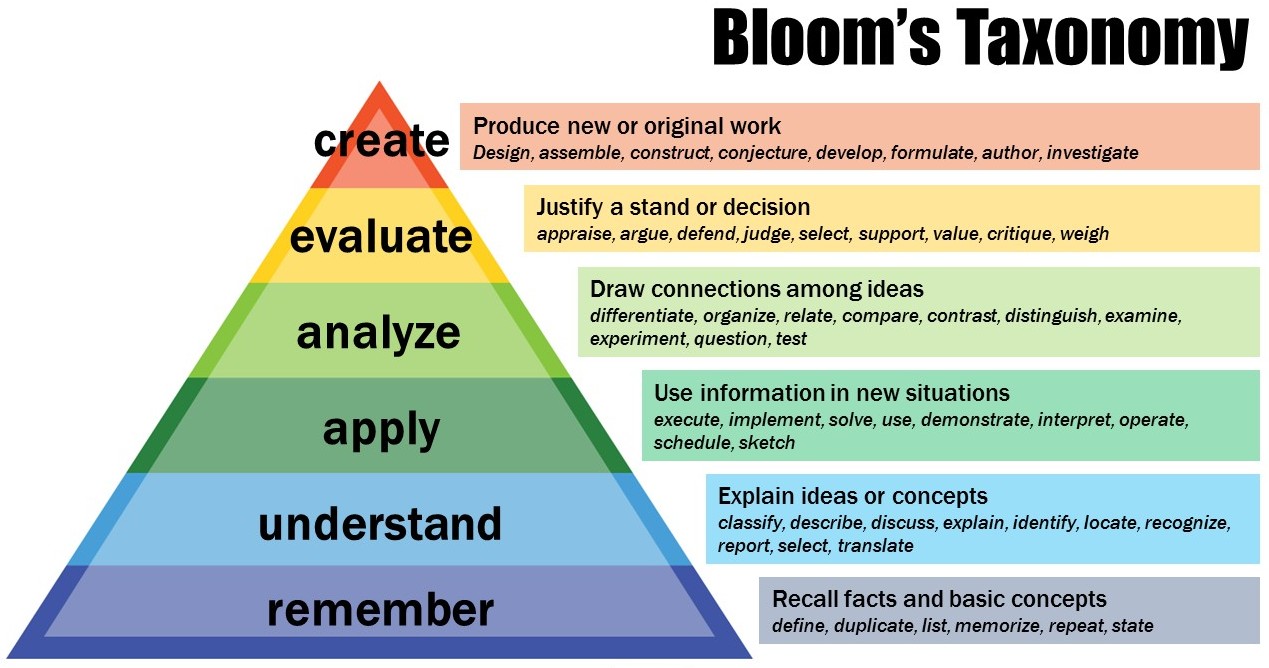When we visited the Sports Psych Lab last week, I loved the wired wraps that could be put in several places on a person's body (fingers, waist, head, etc.) which would track a person's movement, heart rate, breath rate, and motions. It would be really cool to use in a health lesson or a science lesson in a classroom. However, I personally could not see uses for many technologies in the Sports Psych Lab in a classroom. Everything in there was really cool and fun to play with, but I did not see many practical uses for it in an everyday classroom setting.
Bloom's Taxonomy emphasizes higher forms of thinking while learning, instead of simply writing things down/not interacting with them. I found this extremely useful graphic of Bloom's Taxonomy from the Center for Teaching at Vanderbilt University. PowerPoint can be applied at every level of Bloom's Taxonomy.
Create: Students could create their own PowerPoints to present a project they created, maybe in a group. They would gain presentation, public speaking, and collaboration skills through a project like this.
Evaluate: At the end of a lecture/new lesson, a teacher could have each student rank their comprehension of the new content (maybe on a scale of 1-4). Or, a teacher could ask for volunteers at the end of the PowerPoint to explain a recently learned concept to the class. If a student can explain a concept to his peers, he has mastered the content. (And if this is something that is done after every new lesson, the students probably wouldn't be very shy and they would likely be able to speak in front of their class.)
Analyze: Having a set of true/false statements, categorizing new vocabulary into groups of similar ideas.
Apply: Adding discussion questions on a few slides for the entire class to talk about what they are learning, and maybe relate to it a little more.
Understand: A teacher could explain a new concept by telling a story or using personal experience.
Remember: Short pop quiz on the basic ideas (directly on the PowerPoint) after learning a new concept to see how well the students remember the information - maybe using iClickers?
The textbook says that educators must become "agents of change" as advocates for students. Technology has become deeply integrated into the classroom and we need to advocate for its inclusion in schools. It is essential that technology is fully available to students. A website I could use to stay informed of new technology trends is Wired. Wired is a website that has articles about new technology as soon as it is released. I have personally read articles on this website in the past, and it is a great way to stay on top of technology trends, for personal use and in the classroom. (https://www.wired.com/)
Sunday, October 30, 2016
Wednesday, October 19, 2016
#7 - Assistive Technologies, Webpage Design, Diigo
In the podcast, I learned about the Americans with Disabilities Act, and how the ADA states that accommodations must be made for people with disabilities, and these people cannot be discriminated against. In the textbook, examples of assistive technologies for people with disabilities include Braille printers, spelling checkers, voice recognition software, and a joystick instead of a mouse. I think the biggest challenge of using these adaptive technologies is that they are flawed and there is no "perfect technology" that can act as a full replacement. For example, there are readers for either people who cannot read for themselves or people who can't see the text. But these readers may not know the correct pronunciation of every word, which can cause confusion. As the podcast says, there are so many technologies available. It is all about matching the right technology to the right person.
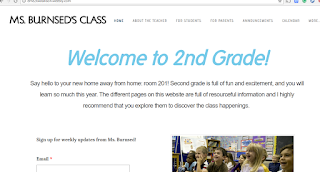 I learned a lot through the web page design assignment. I think the most useful thing I learned is how to embed things. I embedded a Google calendar, a Sign Up Genius button (for a parent-teacher conference), and my newsletter design assignment. I spent a lot of time making the webpage, and I had a lot of fun exploring the different tools that you can use. I am pretty happy with how it turned out, but if I could redo it, I think I would change the home page to make it look a little better. (http://eme2040allison.weebly.com/)
I learned a lot through the web page design assignment. I think the most useful thing I learned is how to embed things. I embedded a Google calendar, a Sign Up Genius button (for a parent-teacher conference), and my newsletter design assignment. I spent a lot of time making the webpage, and I had a lot of fun exploring the different tools that you can use. I am pretty happy with how it turned out, but if I could redo it, I think I would change the home page to make it look a little better. (http://eme2040allison.weebly.com/)
I love using Diigo and I think it is such a great tool! For personal use, I think it is extremely helpful to be able to read an article online and have the ability to make annotations and highlight directly on the online article! The best thing about Diigo is that it is Internet-based, and so these annotations will be there, no matter the computer or web browser I am using. For professional collaboration, I think it would be very useful to keep a shared folder of helpful teaching websites, blogs, and resources, similarly to what we have in our class.
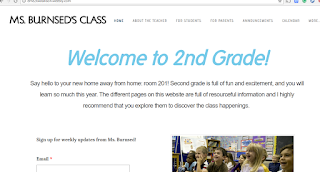 I learned a lot through the web page design assignment. I think the most useful thing I learned is how to embed things. I embedded a Google calendar, a Sign Up Genius button (for a parent-teacher conference), and my newsletter design assignment. I spent a lot of time making the webpage, and I had a lot of fun exploring the different tools that you can use. I am pretty happy with how it turned out, but if I could redo it, I think I would change the home page to make it look a little better. (http://eme2040allison.weebly.com/)
I learned a lot through the web page design assignment. I think the most useful thing I learned is how to embed things. I embedded a Google calendar, a Sign Up Genius button (for a parent-teacher conference), and my newsletter design assignment. I spent a lot of time making the webpage, and I had a lot of fun exploring the different tools that you can use. I am pretty happy with how it turned out, but if I could redo it, I think I would change the home page to make it look a little better. (http://eme2040allison.weebly.com/)I love using Diigo and I think it is such a great tool! For personal use, I think it is extremely helpful to be able to read an article online and have the ability to make annotations and highlight directly on the online article! The best thing about Diigo is that it is Internet-based, and so these annotations will be there, no matter the computer or web browser I am using. For professional collaboration, I think it would be very useful to keep a shared folder of helpful teaching websites, blogs, and resources, similarly to what we have in our class.
Monday, October 17, 2016
ILP #1 - Design (Edmodo)
For my independent learning project, I decided to make an Edmodo group. I used Edmodo in most of my classes throughout high school, so I thought it would be a good idea to learn how to use it from the other side (as a teacher.) In this project, I decided to be a 5th-grade math teacher. I made a review of tree diagrams by finding a Prezi that another teacher made (which was tagged as reusable) and linked it to my Edmodo group so my students could "learn in different ways and hear another teacher's methods." It was supposed to be a review of content that was covered in class. I also posted a worksheet that had my students creating their own tree diagrams based on word problems. Additionally, I posted a review of adding fractions with unlike denominators (standard 5.NF.1.) I used the snapshot tool on Edmodo, which I thought was one of the coolest tools available to teachers. When I opened the snapshot tool, I entered the following information: grade, standard, math or language arts. After I entered my info, Edmodo created a short quiz (intended to be a review quiz) of fractions with unlike denominators for me. As students take it, it will show which types of problems they know better than others and will show me which standards I have taught well, and which should be retaught. This is a tool that I will definitely be using in the future.
-Log in to Edmodo
-Join a group
-My Edmodo group code is ti3icd.
#6 - School Website, Using Technology Professionally, and the Tech Sandbox
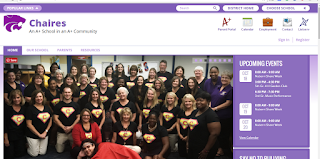 When I go to the homepage of Chaires Elementary School's website, I see a large picture of many teachers wearing matching shirts. I instantly get a sense of unity within the school. The website itself has a simple layout and is easy to navigate.
When I go to the homepage of Chaires Elementary School's website, I see a large picture of many teachers wearing matching shirts. I instantly get a sense of unity within the school. The website itself has a simple layout and is easy to navigate.Then I found Mrs. Widner and chose to look at her class's website. Mrs. Widner teaches second grade. On this page, she lists a lot about herself and her education/work history. After reading this, I felt a connection to her and I think that a parent reading this page would also feel that same connection.
 By clicking around, I could see a few helpful links like her homework policy, a memo to parents about her snack policy, and a behavior policy. She lists the class schedule so families will always know what their child is doing in school. However, the exact assignments and weekly lesson plans were password-protected and I could not access them.
By clicking around, I could see a few helpful links like her homework policy, a memo to parents about her snack policy, and a behavior policy. She lists the class schedule so families will always know what their child is doing in school. However, the exact assignments and weekly lesson plans were password-protected and I could not access them. Finally, the part I thought was the most resourceful of Mrs. Widner's website was how she embedded a shared calendar into her website so that parents can sign up for a parent-teacher conference time. This is a much easier method than trying to have parents sign up for a time slot at orientation or open house when there are so many other parents crowding around the teacher.
Finally, the part I thought was the most resourceful of Mrs. Widner's website was how she embedded a shared calendar into her website so that parents can sign up for a parent-teacher conference time. This is a much easier method than trying to have parents sign up for a time slot at orientation or open house when there are so many other parents crowding around the teacher.The podcast says that professional development is when people in a profession (including teaching) further their knowledge. This includes attending seminars, workshops, and sharing ideas and plans with other teachers. After reading chapter 7 of the textbook, I definitely have more ideas to use technology to accomplish things for teaching efficiently. I personally love the mail merge feature in Microsoft Word. I never knew it existed until we did it in class a few weeks ago, and I know it will be extremely useful in a few years when I need to create newsletters and things that need to be mailed home. Mail merge is a huge time-saver.
I loved our trip to the COE Tech Sandbox. Everything in there was so innovative and cool! My favorite thing in the room was the virtual reality headset. From the moment I put it on, I felt like I was in another world. Not only was I in a 360-degree view of this world, but I could hear the noises and walk around in the world. It was extremely hands-on and I felt like I was actually there. But, not only is it a fun toy, but it can be used in a classroom! For example, if I was teaching a class about French culture, the best way to teach this would be to take a field trip to France. But, that is very unlikely to happen. So, the next best thing is this virtual reality world. As the teacher, I could find France as a virtual-reality world and during class, everyone could take a turn "walking the streets of Paris" (minus the jet lag and knowledge of the French language!)
Monday, October 3, 2016
#4 - Twitter Reflection, Digital Divide, and Evaluating Websites
On my Twitter account, I mainly tweet random things about my day and reply to the EME2040 questions of the day. The questions of the day make me think a little deeper about the things we are learning about in class, and also about their real-life applications. Additionally, I frequently retweet the tweets by my classmates that I find funny or relatable. This helps me to connect with the other people in this class. In the future, I could use Twitter to tweet descriptions or photos of what the class is doing on that particular day. I could use it to connect with parents, but I could also use a Twitter to connect with other educators. By this, we could all share ideas and learning opportunities for our classes.
The digital divide is the divide between students who have access to technology and those who do not have access to technology. This is actually very prevalent in our world today. Like the example in the podcast, some students have technology at their fingertips. They grow up with it, and they always have the updated version of everything that comes out. But there are also students who have very limited Internet access with older computers. They have to rely on using computers at school or going to the public library. This begins to affect student success when teachers want all of their students to have technology access. For example, if a teacher assigns online homework and only half of the class has accessible Internet, only half of the class will complete the homework assignment. In this case, the class would be failing because of this. In the context of active learning software, it varies by each type. For example, if a teacher requires each student to have Microsoft Office at home, the digital divide causes many students to not be able to afford the software, or even if it is free from the school, they may not have a computer that is updated to where they can download it for free. This could cause many students to not be able to make presentations on PowerPoint, or write papers with Word. Or if a teacher requires a student to have Gimp to edit a photo, this poses the same problem as the Microsoft Word requirement. A student may not have a computer that is new enough or fast enough to hold the necessary files for Gimp on his/her computer and may not be able to complete the necessary assignment.
The most important things to look for when evaluating websites are author, bias, content, design, and technical elements (ABCDT.) See if there is an author and if it is a credible person. Similarly, look for bias in the website (maybe politically) to see if the website is credible. Check the content of the website - if it is factual, informative, and easy to read. Look at the design of the website, see how stable a website is, how often they add new content or redesign the page. Be sure to watch out for the links on the website and thoroughly check each one, because you never know where the links might lead. Personally, I look out for websites that have misspellings or very simple grammar mistakes. As said in the podcast, it is extremely important for teachers to assess content on websites before sending it out to students.
The digital divide is the divide between students who have access to technology and those who do not have access to technology. This is actually very prevalent in our world today. Like the example in the podcast, some students have technology at their fingertips. They grow up with it, and they always have the updated version of everything that comes out. But there are also students who have very limited Internet access with older computers. They have to rely on using computers at school or going to the public library. This begins to affect student success when teachers want all of their students to have technology access. For example, if a teacher assigns online homework and only half of the class has accessible Internet, only half of the class will complete the homework assignment. In this case, the class would be failing because of this. In the context of active learning software, it varies by each type. For example, if a teacher requires each student to have Microsoft Office at home, the digital divide causes many students to not be able to afford the software, or even if it is free from the school, they may not have a computer that is updated to where they can download it for free. This could cause many students to not be able to make presentations on PowerPoint, or write papers with Word. Or if a teacher requires a student to have Gimp to edit a photo, this poses the same problem as the Microsoft Word requirement. A student may not have a computer that is new enough or fast enough to hold the necessary files for Gimp on his/her computer and may not be able to complete the necessary assignment.
The most important things to look for when evaluating websites are author, bias, content, design, and technical elements (ABCDT.) See if there is an author and if it is a credible person. Similarly, look for bias in the website (maybe politically) to see if the website is credible. Check the content of the website - if it is factual, informative, and easy to read. Look at the design of the website, see how stable a website is, how often they add new content or redesign the page. Be sure to watch out for the links on the website and thoroughly check each one, because you never know where the links might lead. Personally, I look out for websites that have misspellings or very simple grammar mistakes. As said in the podcast, it is extremely important for teachers to assess content on websites before sending it out to students.
Subscribe to:
Comments (Atom)