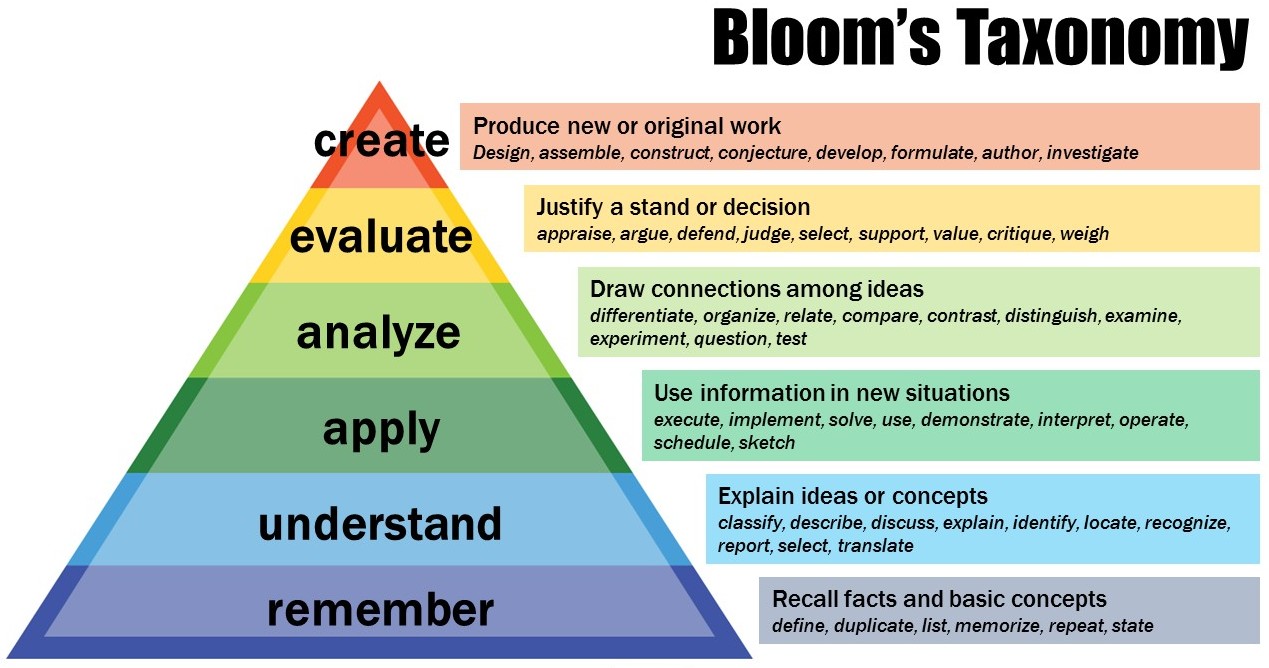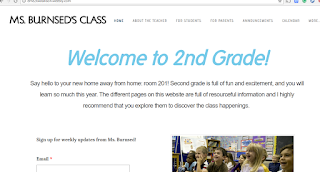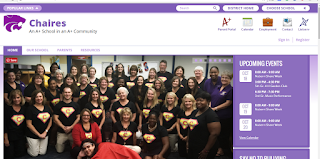On the main screen, it lists the entire class. At home, students can design their "creatures," which is a small feature, but it makes this website a little more fun for the younger students. There are many things you can do on this main screen, like take attendance (which is definitely useful!), use a stopwatch/timer, or select students randomly. These are many tools that teachers use daily, but now they are all found in one place and can be displayed on a Smart Board or by using a projector.
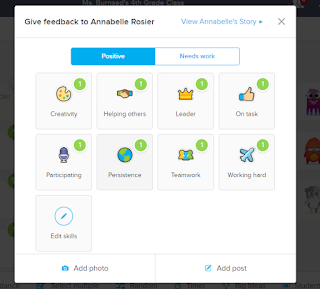 On this screen, you can also send feedback to individual students by clicking on their name, a group/table, or the entire class. These are customizable so they can work for any class. It came with some preset, but I came up with a few like "persistence" (an important virtue!) and "working hard." There is also another page for negative feedback, which can also be sent to the parent's account. In a class I observe at FSUS, the teacher added one for being able to do 100 multiplication facts in under 5 minutes. Students really put in their best effort in order to get the points. Another idea I have seen is creating a point redemption chart to hang in the classroom. This way, the points are not viewed as useless and students will want to be successful.
On this screen, you can also send feedback to individual students by clicking on their name, a group/table, or the entire class. These are customizable so they can work for any class. It came with some preset, but I came up with a few like "persistence" (an important virtue!) and "working hard." There is also another page for negative feedback, which can also be sent to the parent's account. In a class I observe at FSUS, the teacher added one for being able to do 100 multiplication facts in under 5 minutes. Students really put in their best effort in order to get the points. Another idea I have seen is creating a point redemption chart to hang in the classroom. This way, the points are not viewed as useless and students will want to be successful.
 This is the part of Class Dojo that reminds me of Edmodo. It is basically a discussion board, and the teacher can send out assignments, files, and photos to the class. It could be used every day in order to update absent students/parents at home, or it could be used just to upload assignments. There are many options on how to use this page.
This is the part of Class Dojo that reminds me of Edmodo. It is basically a discussion board, and the teacher can send out assignments, files, and photos to the class. It could be used every day in order to update absent students/parents at home, or it could be used just to upload assignments. There are many options on how to use this page.

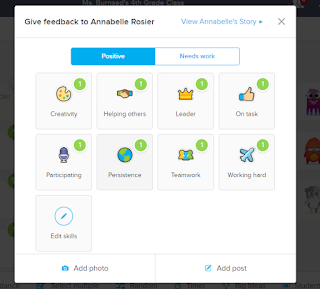 On this screen, you can also send feedback to individual students by clicking on their name, a group/table, or the entire class. These are customizable so they can work for any class. It came with some preset, but I came up with a few like "persistence" (an important virtue!) and "working hard." There is also another page for negative feedback, which can also be sent to the parent's account. In a class I observe at FSUS, the teacher added one for being able to do 100 multiplication facts in under 5 minutes. Students really put in their best effort in order to get the points. Another idea I have seen is creating a point redemption chart to hang in the classroom. This way, the points are not viewed as useless and students will want to be successful.
On this screen, you can also send feedback to individual students by clicking on their name, a group/table, or the entire class. These are customizable so they can work for any class. It came with some preset, but I came up with a few like "persistence" (an important virtue!) and "working hard." There is also another page for negative feedback, which can also be sent to the parent's account. In a class I observe at FSUS, the teacher added one for being able to do 100 multiplication facts in under 5 minutes. Students really put in their best effort in order to get the points. Another idea I have seen is creating a point redemption chart to hang in the classroom. This way, the points are not viewed as useless and students will want to be successful. This is the part of Class Dojo that reminds me of Edmodo. It is basically a discussion board, and the teacher can send out assignments, files, and photos to the class. It could be used every day in order to update absent students/parents at home, or it could be used just to upload assignments. There are many options on how to use this page.
This is the part of Class Dojo that reminds me of Edmodo. It is basically a discussion board, and the teacher can send out assignments, files, and photos to the class. It could be used every day in order to update absent students/parents at home, or it could be used just to upload assignments. There are many options on how to use this page.
There is also a "messages" tab, which I love the idea of. Once parents and students create their accounts, this acts as a communication tool to the entire class, a group, parents, or any combination of those. This is a little more informal than email, and it is easy for parents and students to communicate with the teacher. It is also a great way for teachers to send out reminders to students and their parents.
Another feature of Class Dojo is that it shows you the breakdown of how students are doing in class. You can view an entire week, month, year, or just a day. This data can be exported to an Excel spreadsheet, or it can just be printed to keep for your records. There is also an attendance tab on this page, so if the teacher decides to record attendance on Class Dojo, it can still be converted to an Excel spreadsheet or it can be printed via Class Dojo to keep for records.
I had a great time playing with Class Dojo and there are so many useful tools packed into this website. In classes I have observed at FSUS, teachers use it and every student gets so excited to be able to earn points. Class Dojo is a teacher's best friend and it is something that could be a class's home page or something that is constantly on the board. Class Dojo is something I will definitely be using in the future.